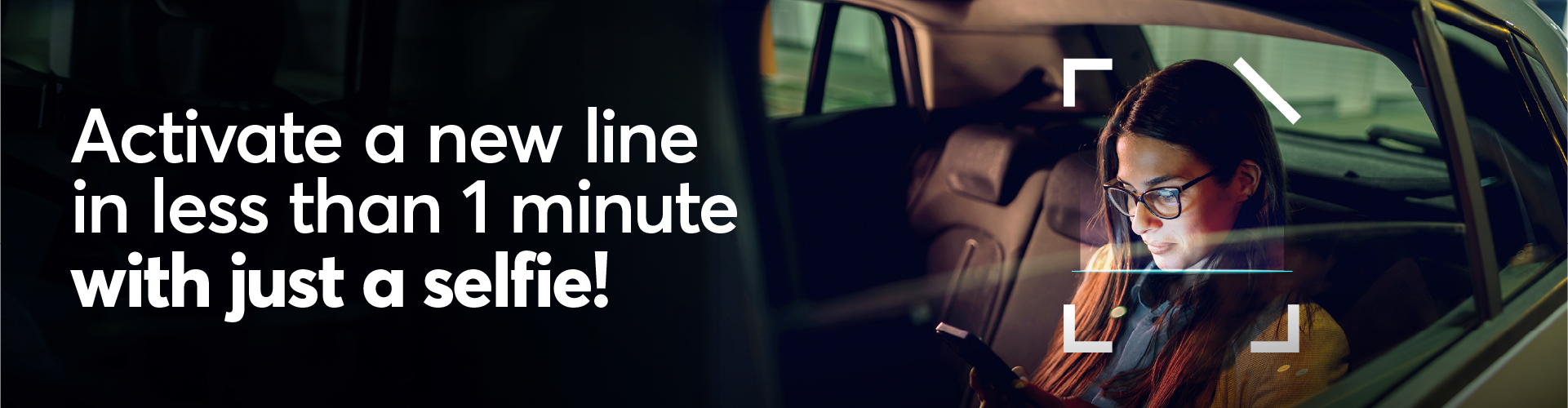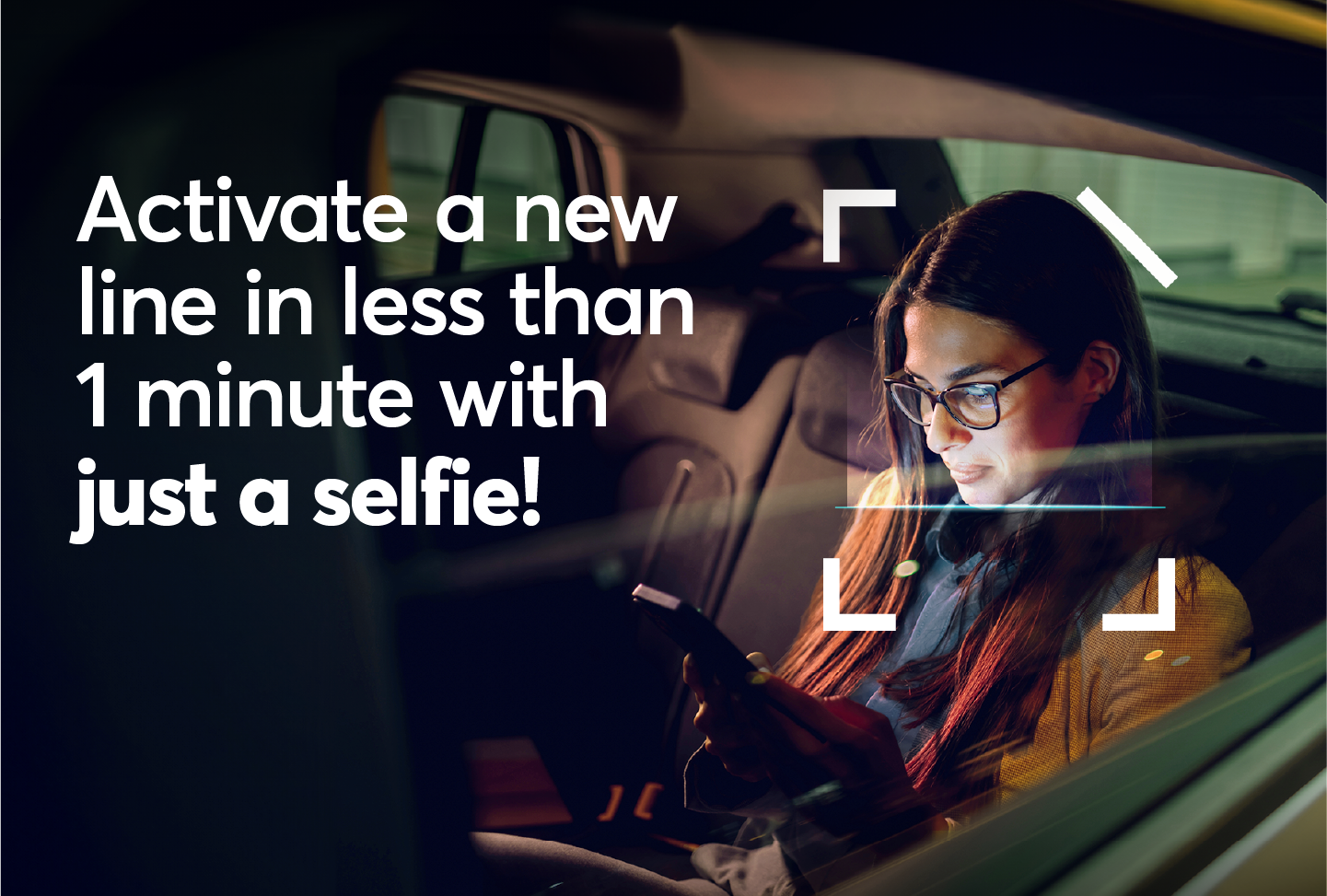1- Select a new service.
2- When choosing your SIM, select the ‘eSIM 1 Minute Activation’ option.
3- Scan your identity document and enter your personal details.
4- Capture your facial recognition and enter your personal details. During the capturing process, it’s essential to ensure that your facial recognition matches the identity document provided and is valid. Please note that the use of VPN is not permitted during this process.
6- Activate the eSIM through your device settings or by scanning the QR code provided on the App.
Our support team is available to assist you with any activation difficulties.
Click here to chat with us.
Small & Medium Enterprise
Corporate
Business Support
Global Connectivity
Global Infrastructure
Internet Services
Cloud Connect
Hosting Services
Carrier Voice and Roaming